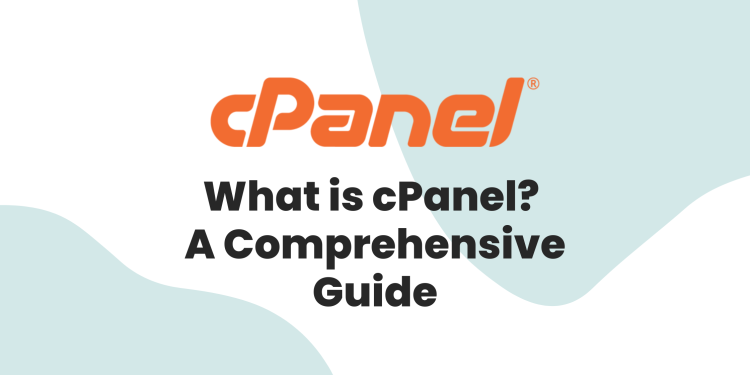If you’re new to website development and management, your top priority should be finding a simple, effective way to handle key tasks. So, if you have been exploring beginner-friendly solutions, you’ve probably come across the term “cPanel.” So, what is cPanel, and how does it simplify the entire website management process?
cPanel is a browser-based control panel software that makes website and hosting management easy with no coding or technical knowledge needed. It’s installed on a web server to perform tasks like managing domains and subdomains, installing a website-building platform on your domain, handling databases, etc. It is indeed one software you would not want to miss knowing or integrating into your project.
So, in this article, we will provide you with a comprehensive overview of cPanel, key features, how it works, and real-life applications. Keep reading.
What is cPanel?
cPanel is a user-friendly, Linux- and web-based control panel that simplifies the management of websites, domains, emails, and more. It provides a graphical interface or dashboard where users can manage website files, create email accounts, configure databases, track visitor statistics, set up SSL certificates, and handle basic SEO tools.
Key Features of cPanel
- One-click CMS (e.g., WordPress) tool installation
- Domain and subdomain management
- File Manager with upload options
- Email account creation and control
- MySQL database management tools
- Automated website backup system
- SSL certificate and security setup
How to Use cPanel: Step-by-Step Guide
cPanel is designed to simplify web hosting tasks. Here’s how to get started and navigate its key sections effectively:
Step 1: Access Your cPanel Account
- Most hosting providers send a direct cPanel login link via email.
- Alternatively, it is possible to access cPanel by adding the correct port to your domain:
- Use http://yourdomain.com:2082 for unsecured access.
- Use https://yourdomain.com:2083 for secured access.
- Use http://yourdomain.com:2082 for unsecured access.
- Go ahead and enter your registered username and password to log in.
Step 2: Manage Website Files
- Go to the Files section.
- Open File Manager to:
- Upload, edit, move, or delete files without an FTP client.
- Create folders or manage file structure.
- Use Backup Wizard to create or restore backups.
- Upload, edit, move, or delete files without an FTP client.
Step 3: Configure User Preferences
- Visit the Preferences section to:
- Change dashboard language and theme.
- Update account contact information.
- Set notification preferences (e.g., disk usage warnings).
- Change dashboard language and theme.
Step 4: Create and Manage Databases
- Under the Databases section:
- Use MySQL databases to create a new database.
- Add a database user and assign privileges.
- Open phpMyAdmin to import or manage data tables.
- Use MySQL databases to create a new database.
Step 5: Install Applications
- Navigate to Softaculous Apps Installer:
- Choose from 400+ web apps like WordPress, Joomla, or Magento.
- Follow simple install prompts; no coding is needed.
- Choose from 400+ web apps like WordPress, Joomla, or Magento.
Step 6: Manage Domains and DNS
- In the Domains section:
- Add subdomains or parked domains.
- Manage domain redirects and DNS settings.
- Add subdomains or parked domains.
Step 7: Monitor Website Performance
- Go to Metrics to:
- View website traffic, resource usage, and error logs.
- Analyze visitor stats to improve performance.
- View website traffic, resource usage, and error logs.
Step 8: Secure Your Site
- Use the Security section to:
- Install SSL certificates.
- Manage firewall settings, IP blocking, and password protection.
- Install SSL certificates.
Step 9: Set Up Email Accounts
- Open the Email section to:
- Create and manage professional email accounts.
- Configure spam filters and email forwarding.
cPanel: User Scenarios Explained
cPanel hosting offers a versatile solution for business owners, developers, and hosting resellers seeking comprehensive control over their websites and server management. This is explained below.
For Business Owners
Business owners benefit from cPanel’s centralized dashboard, which facilitates efficient management of websites, domains, and professional email accounts. Key functionalities include:
- Creating unique email addresses (e.g., sales@, support@, info@).
- Installing WordPress and WooCommerce to manage online stores.
- Configuring 301 redirects to preserve SEO during site changes.
- Scheduling automatic backups ahead of major updates.
- Monitoring bandwidth during high-traffic periods.
- Generating concise error logs that help developers solve system issues.
For Developers
Developers leverage cPanel hosting to manage databases, server environments, and deployment workflows. The platform supports advanced technical tasks such as:
- Creating and managing MySQL databases for individual projects.
- Setting up subdomains for staging environments (e.g., dev.clientsite.com).
- Navigating different PHP versions to ensure compatibility across sites.
- Automating routine tasks via cron jobs, such as database maintenance.
- Customizing error pages and managing .htaccess configurations.
- Utilizing secure SSH access for development and server management.
- Perform full site backups before deploying updates.
For Hosting Resellers
Hosting resellers benefit from cPanel combined with WHM (Web Host Manager), which enables efficient client account management and branding. Features include:
- Creating individual cPanel accounts for each client.
- Monitoring resource usage across multiple client accounts.
- Installing SSL certificates for multiple domains.
- Provisioning accounts with predefined security templates.
- Managing DNS records with client-specific permissions.
How Does cPanel Work with WordPress?
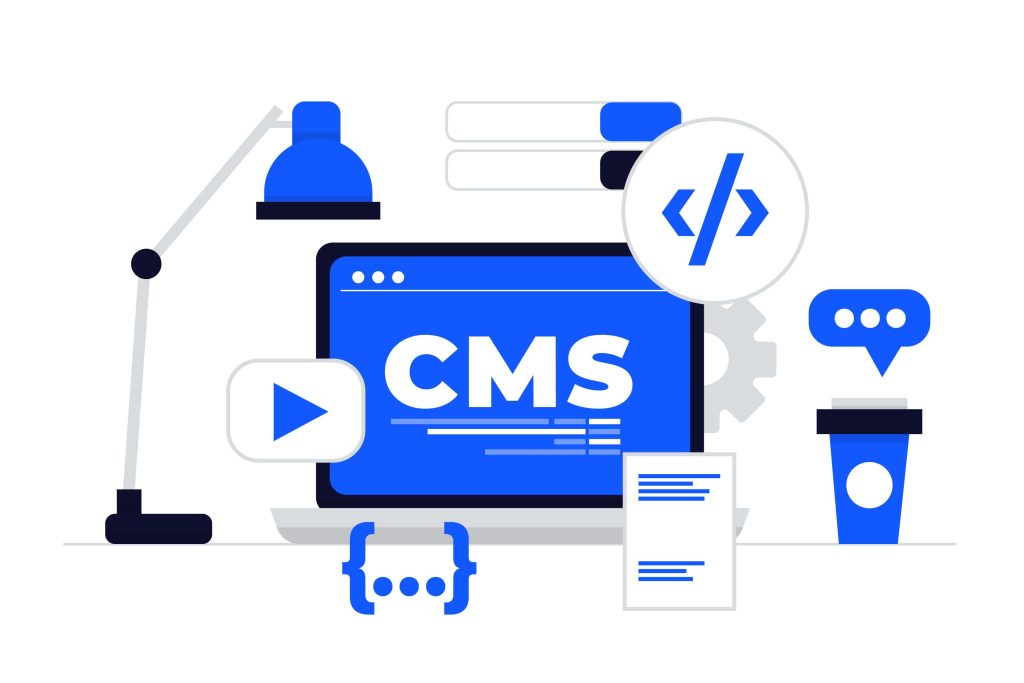
cPanel and WordPress are a dynamic duo for managing your website. cPanel provides the tools; WordPress brings the content. Key ways cPanel supports WordPress include:
- One-Click WordPress Installation: Utilize tools like Softaculous or WP Toolkit within cPanel to install WordPress.
- File Management: Access and modify WordPress files directly through cPanel’s File Manager.
- Database Access: Manage your WordPress database using phpMyAdmin in cPanel.
- Security Features: Enhance site security by installing SSL certificates and configuring firewalls via cPanel’s Security section.
- Backup and Restore: Create and restore backups of your WordPress site using cPanel’s Backup Wizard to ensure data safety.
Conclusion
If you want your website to be easy to manage, safe, and professional, cPanel is the software you need. You can install a CMS like WordPress with one click, upload files, create emails, manage databases, and protect your site.
It keeps things simple by giving you a clean and easy dashboard to control everything. You don’t need to know how to code or be a tech expert.
Tags- what is cpanel, How to Use cPanel